Twitter provides a simple and intuitive interface which is very easy to use. It also has powerful features which take some time to discover and hooks that readily allow the integration of other applications and services. This means that there is a great deal under the surface and on the web that can make Twitter much more useful and fun.
This post goes beyond the basics and takes a look at some of the web sites that can help take advantage of all that is on offer in the Twitter ecosystem.
Using a search engine to find Tweets
To get to those hard to find Tweets it can be useful to use an alternative to Twitter when searching. The major search engines provide custom Twitter search pages:
Finding popular tweets and accounts
Keeping current with what is going on is all about following the right people. There are a number of web sites which help in finding accounts for what is trending and for your interests.
For current trending topics and popular tweets:
Monitter - simple, multi-column display for following trends and filtering on location
Retweetist - most popular retweets
Tweet Grid - handy dashboard for following multiple real-time searches
Tweet scan - simple searching for current topics
Tweemes - scrolling list of Tweets for currently popular hash tags
Twitterfall - a scrolling waterfall style listing of the latest tweets
TopFollowFriday - a popular website showing trends for the #followfriday hash tag
(used by entering the #FollowFriday tag and @names for people you want to endorse - see example, explanation)
Listorious - provides an easy way to search for popular lists and Twitter accounts. Helpful when searching for trends and feeds on particular topics.
Si's IT Tips
Wednesday, September 14, 2011
Thursday, August 11, 2011
Google Spreadsheet Custom Functions
Google spreadsheet functions
Google spreadsheets are a viable browser based alternative to desktop PC spreadsheet programs. Google spreadsheets can be easily shared over the web and accessed from any device with a web browser. A particularly exciting feature is the option to create custom spreadsheet functions and macros using JavaScript. This blog post gives an example showing how easy it is to create a spreadsheet and then write a custom function. Future posts will explore the powerful features available using macros and automation.
Creating a spreadsheet
To be able to create a spreadsheet it is necessary to have a Google account (for example through GMail). Documents should then be available as an option at the top of the browser window. This will display a window similar to that shown below:
Selecting the option to create a spreadsheet will display a window, shown below for a completed spreadsheet using a custom function for decibel addition. This spreadsheet is viewable on the web.
Creating a spreadsheet function
Custom spreadsheet functions are created in the Script Editor (under the Tools menu). This will display a window, such as that shown below. This example shows the complete code for the decibel addition function shown above. Easy, peasy with JavaScript! Please note this example needs additional error checking and to allow for multiple function arguments (additional ranges and values as input).
As can be seen, it is easy to create custom functions for a spreadsheet using JavaScript.
More Information
Web sites with further information on Google spreadsheet functions:
If you need help creating custom functions for Google spreadsheets please let me know!
Google spreadsheets are a viable browser based alternative to desktop PC spreadsheet programs. Google spreadsheets can be easily shared over the web and accessed from any device with a web browser. A particularly exciting feature is the option to create custom spreadsheet functions and macros using JavaScript. This blog post gives an example showing how easy it is to create a spreadsheet and then write a custom function. Future posts will explore the powerful features available using macros and automation.
Creating a spreadsheet
To be able to create a spreadsheet it is necessary to have a Google account (for example through GMail). Documents should then be available as an option at the top of the browser window. This will display a window similar to that shown below:
Selecting the option to create a spreadsheet will display a window, shown below for a completed spreadsheet using a custom function for decibel addition. This spreadsheet is viewable on the web.
Creating a spreadsheet function
Custom spreadsheet functions are created in the Script Editor (under the Tools menu). This will display a window, such as that shown below. This example shows the complete code for the decibel addition function shown above. Easy, peasy with JavaScript! Please note this example needs additional error checking and to allow for multiple function arguments (additional ranges and values as input).
As can be seen, it is easy to create custom functions for a spreadsheet using JavaScript.
More Information
Web sites with further information on Google spreadsheet functions:
- Google Apps Scripting: Spreadsheet Services
- Google tutorial examples
If you need help creating custom functions for Google spreadsheets please let me know!
Tuesday, August 9, 2011
QR Codes
What is a QR (Quick Response) Code?
A QR code is a two-dimensional bar code, produced in a standardized layout for reading as a digital image. An example is shown below, linking to my Twitter account:A QR code is often used to link to a website URL. With a suitable app on a mobile phone a QR code can be scanned and then automatically display a website in the phone browser.
QR codes can also contain a simple text message or information in other formats such as contact details (vCard format), a phone number (for quick dialing), event details (vCalendar format).
Why were QR codes developed?
QR codes were developed by Denso, an automotive parts supplier subsidiary of Toyota. Denso needed a way to store detailed information on automotive components, and standard barcodes were not able to store enough information. The use of Japanese Kanji characters exacerbated the problem as more data needs to be recorded to identify each character.Alternatives
There are many other types of bar codes, designed for specialist purposes, such as for airline tickets and for addresses. These codes often use dedicated readers.An alternative to QR codes which is used in advertizing is the Microsoft Tag. This has a triangular grid and uses color to increase the density of information, reducing the size of tag codes. A dedicated app is available from Microsoft for reading Tag codes.
Why are QR codes becoming so popular?
Browsing the web with a mobile phone is now commonplace and there are many occasions where it is useful to obtain information on the go. QR codes provide one of the simplest ways to provide access to information when using a mobile phone.Where can I get a QR code reader?
There are many QR code readers available as apps for mobile phones, for example:Phone | QR Code Readers |
| Android |
|
| Blackberry |
|
| iPhone | |
| Windows, Symbian and other phones |
|
How can I create a QR code?
There are many web sites which can be used to create QR codes. The following are good for getting started:- QR Code Generator - a useful website maintained by Kerem Erkan and can be used to create QR codes in different formats
- The Google chart API can be used to generate QR codes programaticaly
- bit.ly, the URL shortener, creates a QR code for every shortened URL
- Denso QR Code Info
- Wikipedia article on QR codes
- 2d Code Blog for news, views and analysis
Saturday, July 2, 2011
Logitech products - our favorites
Hi, my name is Ann Marie and I’m guest blogging today at Si’s IT tips.
Discussion in our house today was whether to buy an iPad2 keyboard (for me the Apple lover) or an android keyboard (for my husband the Android aficionado). Our toys budget is $50 a month so someone had to wait a month, but the whole debate got us talking about our very favorite Logitech products.
Five Logitech products that have changed our lives:
Webcam: I don’t know why anyone has a landline anymore, or a cell phone for that matter. We call all our friends and family and business contacts all over the world on Skype, and for those of you who are still stuck to your phones, Skype is free, folks! We use our Logitech webcam so much that our toddler started calling it The Eye - as in “Hold Mr. Duck up to The Eye so Grandma can see him.” We bought Logitech webcams as gifts for all our friends and relatives too. It’s so much fun to see everybody! It’s an astonishingly powerful negotiating tool as well. If anyone sends you a snippy email, get them on the webcam and you’ll remember how great they are to work with.
Wireless mouse: When my husband and I got married, our first household purchase was a wireless mouse. I’m right-handed and he’s a leftie, and there is nothing more convenient than a mouse that you can just put where you want it without dragging around a cord. It’s also great if you’re two people working on a project together sharing one computer. Perfect little problem-solving product.
Laptop Cooling Pad: My husband put his laptop on my mother’s dining room table for a couple of hours and it got so hot it melted the lacquer on the wood. Ouch. Get yourself a cooling pad.
Speakers: So much fun to get the party going in the backyard or the kitchen with wireless speakers. So many fewer CDs to dust. So much more dancing all around the house.
Tablet keyboard for iPad or Android: Okay, I admit it, we bought both - one for my iPad and one for my husband’s Android phone. This tool can massively extend the potential of your iPad. If you’re just using it to surf the web in bed, get it out of the house so that you can type in the park, at Starbucks and while you’re waiting for your kid to finish his piano lesson.
Logitech is now offering webcams with Carl Zeiss lenses. If you aren’t familiar with Zeiss, they’re the German folks who make the finest optical lenses in the world for cameras, binoculars, glass sun-glass lenses, microscopes, planetariums and goodness knows what else.
Apologies for the blatant promotion, but Logitech accessories are hard to beat!
Monday, January 10, 2011
Printing multiple pages on one sheet from Adobe Acrobat
Q: How is it possible to print an Acrobat PDF document with multiple document pages so that more than one document page is printed on each sheet of paper?
A: The Adobe Acrobat print dialog "Page Handling" options allow multiple pages to be printed per sheet, and other printing options such as booklet printing. Pages are automatically scaled to fit on the printed page, which can be a different size to that of the original document. The Acrobat print options are very powerful and will probably do what you want!
First, open the print dialog (menu option "File" > "Print...").
For the example below, "Page Scaling has been set at "Multiple Pages per sheet", "Pages per sheet" has been set at 2 and "Auto-Rotate Pages" has been checked. The auto-rotate pages option ensures that the pages are rotated for optimal use of the printed sheet.
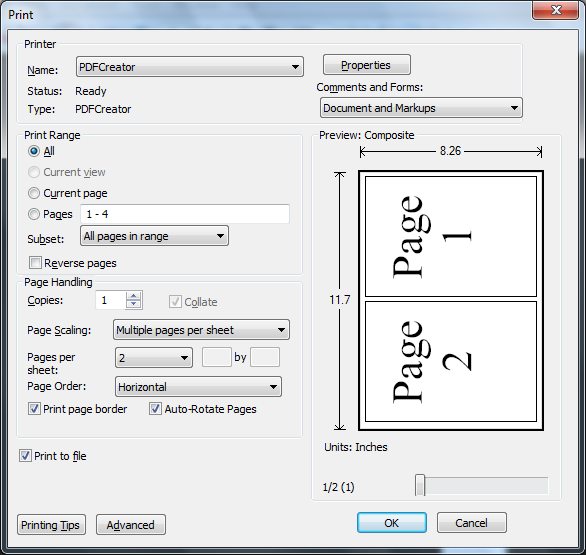
In the second figure, "Pages per sheet" has been set at "Custom" and "2 by 2". The "Page Order" has been set at "Vertical". This gives four pages per sheet as shown.
The Adobe web site has some good tips on Acrobat printing. The Adobe web site also provides access to other support and user forums.
Postscript:
To change current printer settings for Acrobat choose the "File" > "Print..." menu option. This allows the printer to be changed and to make printer specific settings such as Paper Size and Orientation, for example A4 size with Portrait orientation.
Settings changed from within Acrobat will stay in place until Acrobat is closed. When next running Acrobat the default printer settings will be used.
A: The Adobe Acrobat print dialog "Page Handling" options allow multiple pages to be printed per sheet, and other printing options such as booklet printing. Pages are automatically scaled to fit on the printed page, which can be a different size to that of the original document. The Acrobat print options are very powerful and will probably do what you want!
First, open the print dialog (menu option "File" > "Print...").
For the example below, "Page Scaling has been set at "Multiple Pages per sheet", "Pages per sheet" has been set at 2 and "Auto-Rotate Pages" has been checked. The auto-rotate pages option ensures that the pages are rotated for optimal use of the printed sheet.
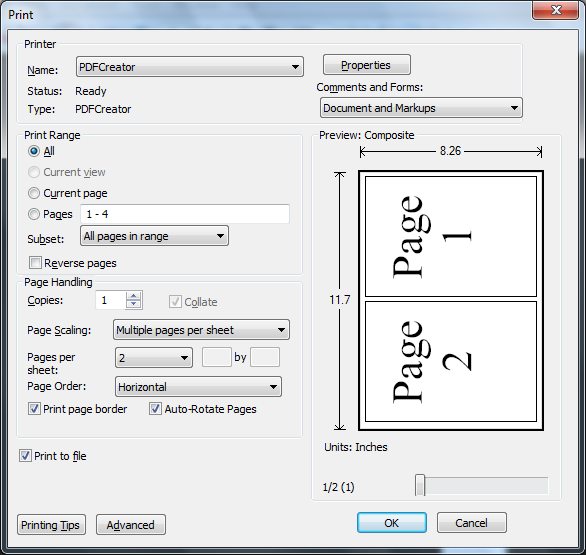
In the second figure, "Pages per sheet" has been set at "Custom" and "2 by 2". The "Page Order" has been set at "Vertical". This gives four pages per sheet as shown.
The Adobe web site has some good tips on Acrobat printing. The Adobe web site also provides access to other support and user forums.
Postscript:
To change current printer settings for Acrobat choose the "File" > "Print..." menu option. This allows the printer to be changed and to make printer specific settings such as Paper Size and Orientation, for example A4 size with Portrait orientation.
Settings changed from within Acrobat will stay in place until Acrobat is closed. When next running Acrobat the default printer settings will be used.
Wednesday, January 5, 2011
Setting a Windows 7 Drive Letter Assignment
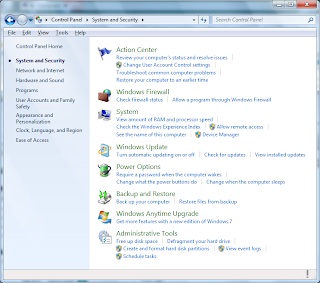
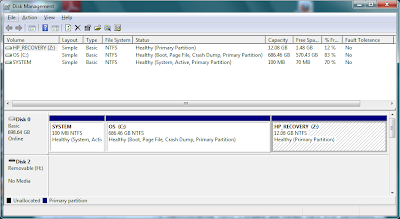
Have you ever been frustrated by the drive letter changing when you attach an external drive? Do you have software that needs to be run from a particular drive letter?
If the answer is yes to either of these questions, you can easily change the assignment for a drive. But before starting, a word of warning - changing the drive letter for installed software could prevent software from running correctly.
In a few simple steps:
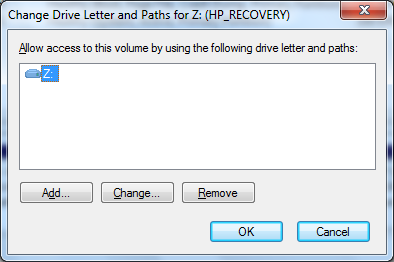
1. Choose Control Panel > System and Security > Administrative Tools > Create and format hard disk partitions, as shown in the first figure.
2. This will then display the Disk Management dialog as shown in the second figure. Click on the volume for the drive that is to be changed.
3. Right-click or select the menu option Action > All Tasks > Change Drive Letters and Paths...
4. Set the drive letter, as shown in the last figure.
Subscribe to:
Comments (Atom)





